Instructions for the STLE 2017 Lead Retrieval System
Please note my instructions were made from an iOS device, instructions maybe slightly different for the Android Platform)
Welcome to the STLE 2017 Mobile App. Here is a quick walk through of how to use the FREE lead retrieval system which is built into the STLE mobile app. The App is completely free and can be downloaded from the iOS App Store or the Google Play Store. Or download directly to your device using the auto-detect link
www.tripbuildermedia.com/apps/stle2017. Now that you have downloaded the app lets walk through how to use our lead retrieval system.
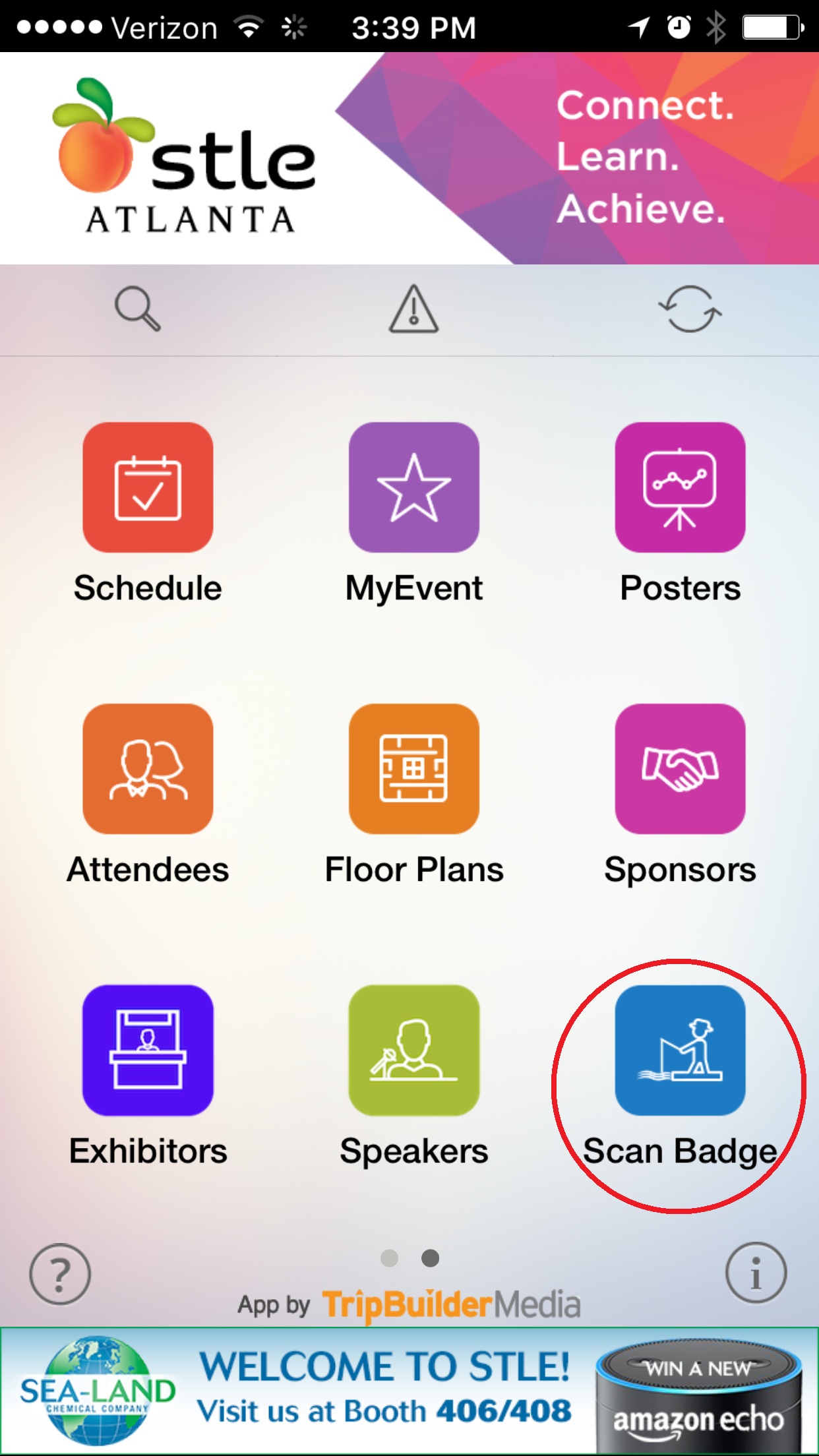 App Home Screen - Click Scan Badge
App Home Screen - Click Scan Badge
When you open the app you will get to this home screen. On the bottom right you will find the Scan Badge button. This will activate the bar code scanner.
Click on Scan Badge.
Your device will automatically open the camera function. You may get a notification that the app would like to access your camera function. Click allow.
At this point you can continue to scan the attendee’s QR code. All attendees will have a unique QR code, containing all their contact information, which can be found on their attendee name badge.
Please note you will not have to click any buttons. Simply wave camera phone over QR code and you will capture the attendee information.
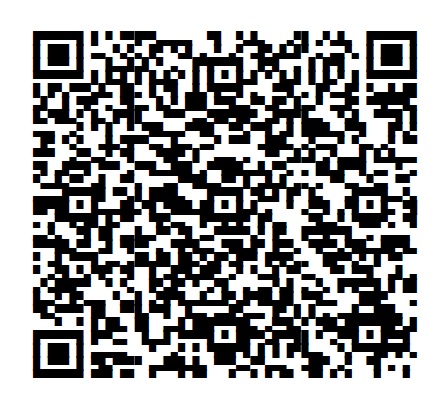
Here is a sample QR code
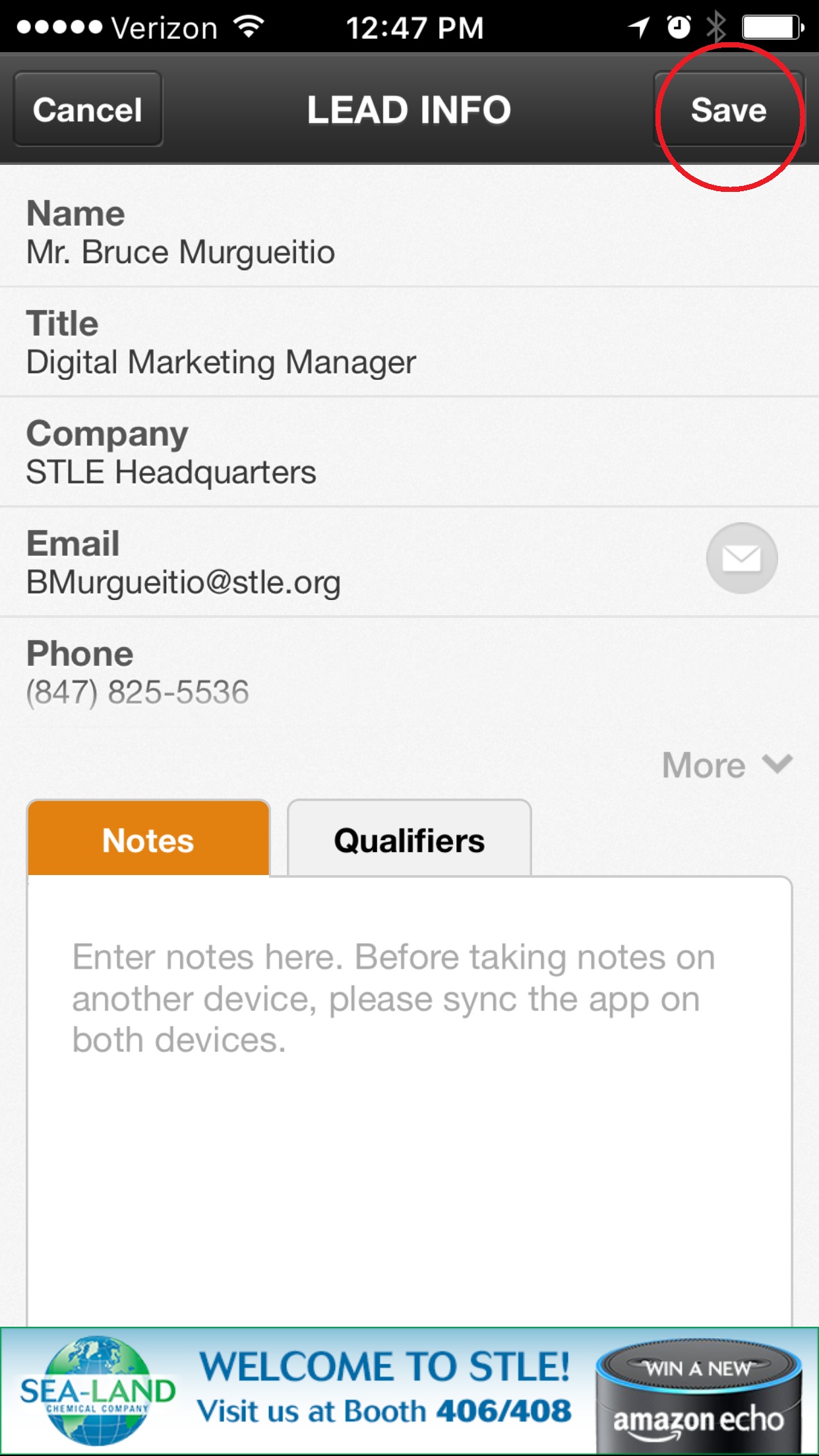 Save your leads
Save your leads
Once you scan the QR code you will be redirected to the lead information page.
This page contains all the attendee information. On this page you can add additional notes and set qualifiers for your leads. The qualifier is an indicator for whether the lead is hot or cold. Once you are ready to continue please click
SAVE.
PLEASE SAVE YOUR LEADS – THIS IS VERY IMPORTANT
Please make sure to
save your leads otherwise they will not be stored. Click save at the top right have corner of the page to store lead information.
Once you click save you will be redirected to the “My leads” page
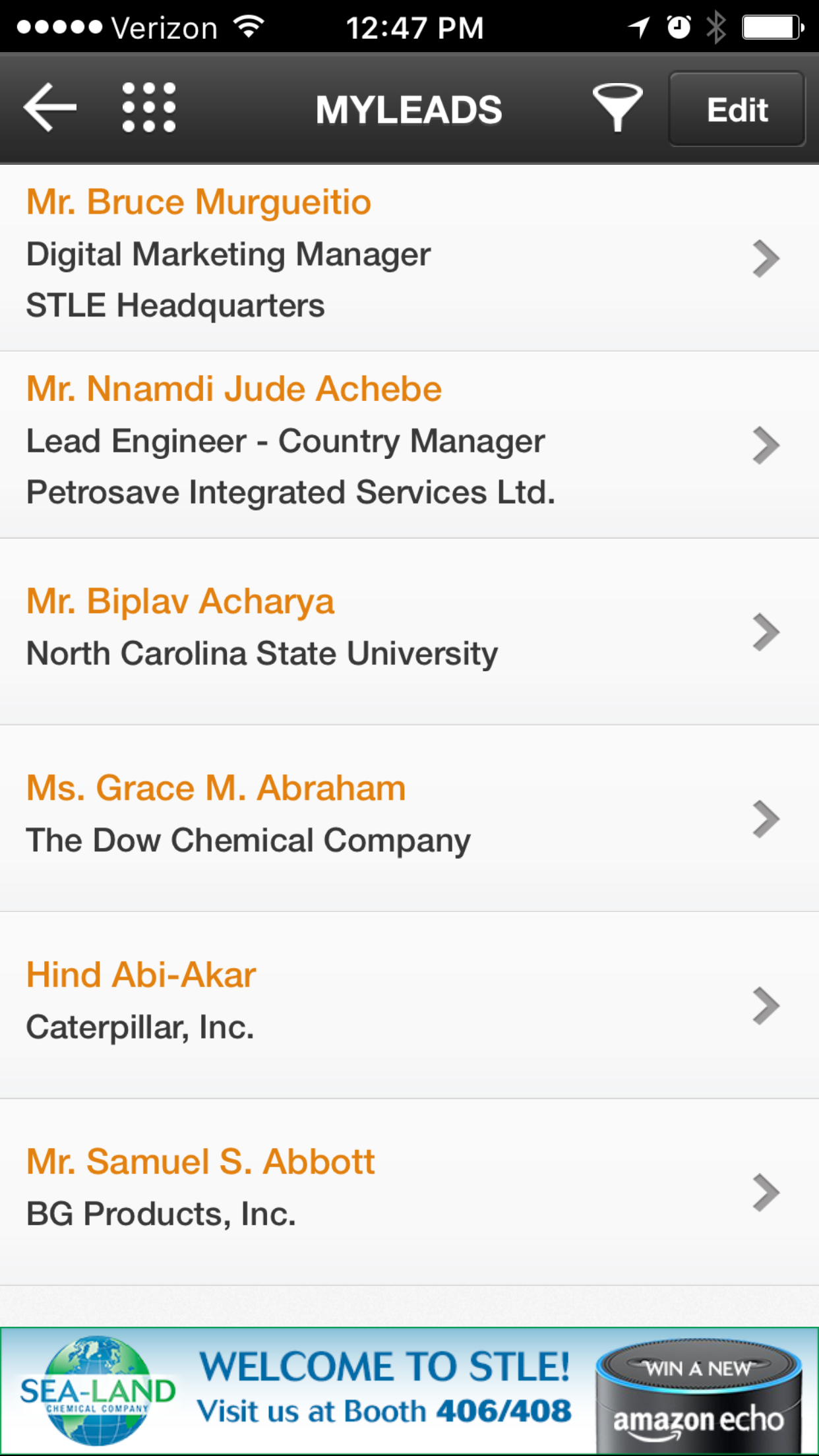 All leads will be stored in MyLeads
All leads will be stored in MyLeads
You can access the MyLeads page from the app home screen by using these instructions. From the app home screen click MyEvent > MyLeads.
Additional Features
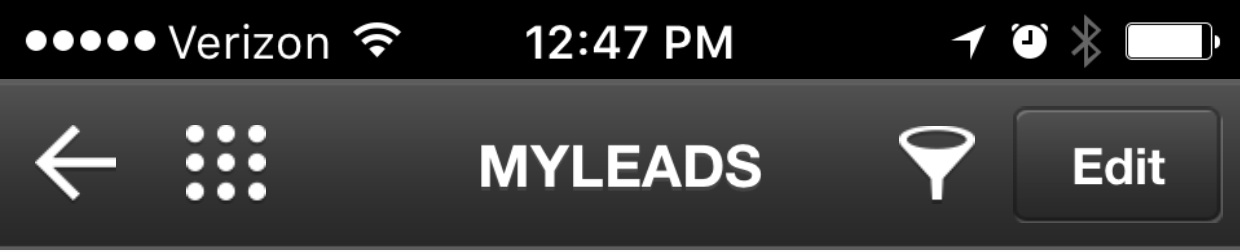
1. Back Arrow - The back arrow will take you back to the camera function to continue adding leads
2. Dotted Box - The dotted box will take you back to the App Home Screen
3. Filter - Use the filter or funnel to group together hot and cold leads.
4. Edit - Use Edit to delete any unwanted leads.
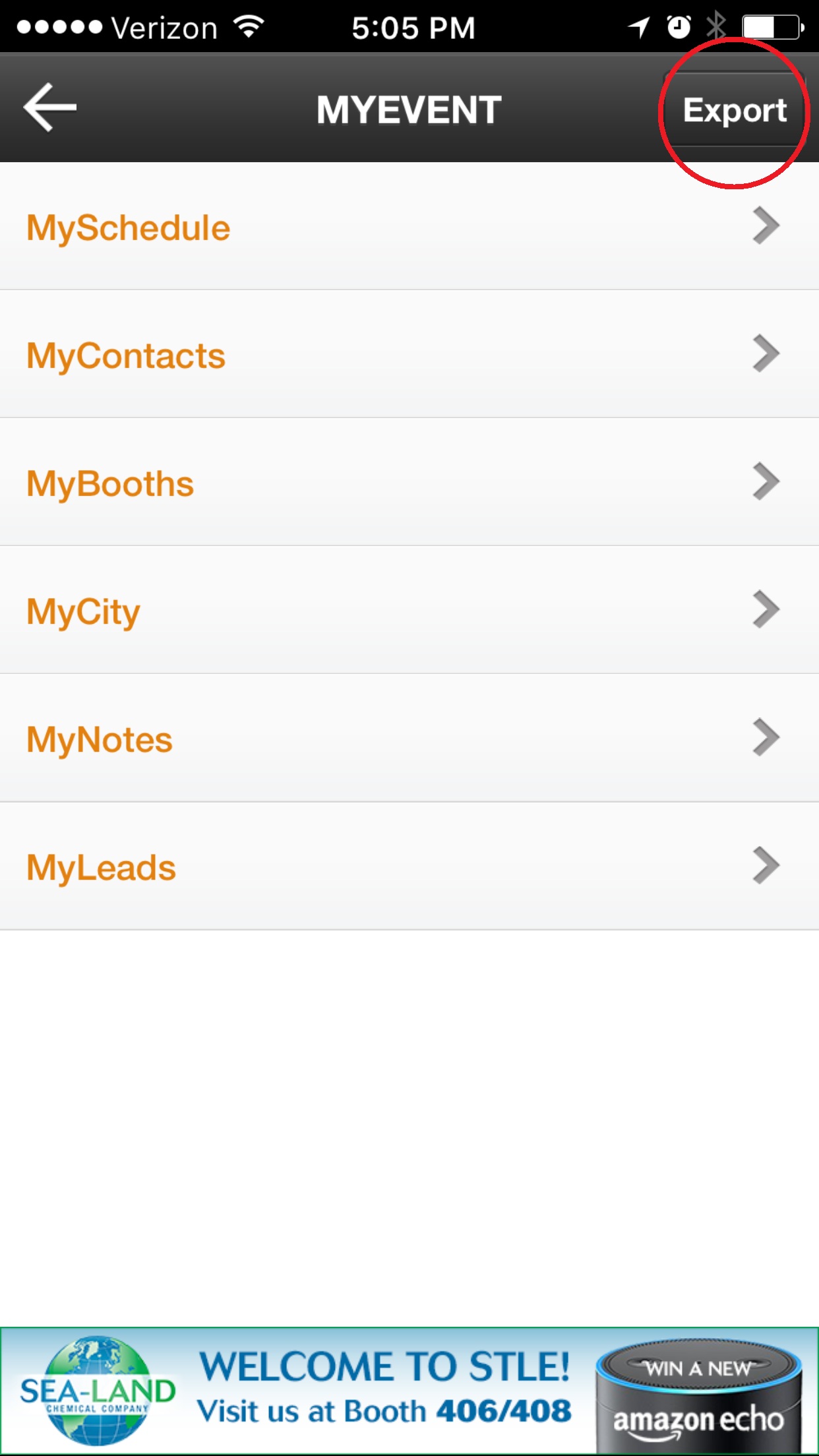 How to export leads?
How to export leads?
Now that you have collected all your leads from the show here is how you export the list of leads.
From the home screen go to MyEvent. On the MyEvent Page click the export/share button on the top right hand corner. (Please note that your export/share button may look different if you are using Android device)
Click the export/share button.
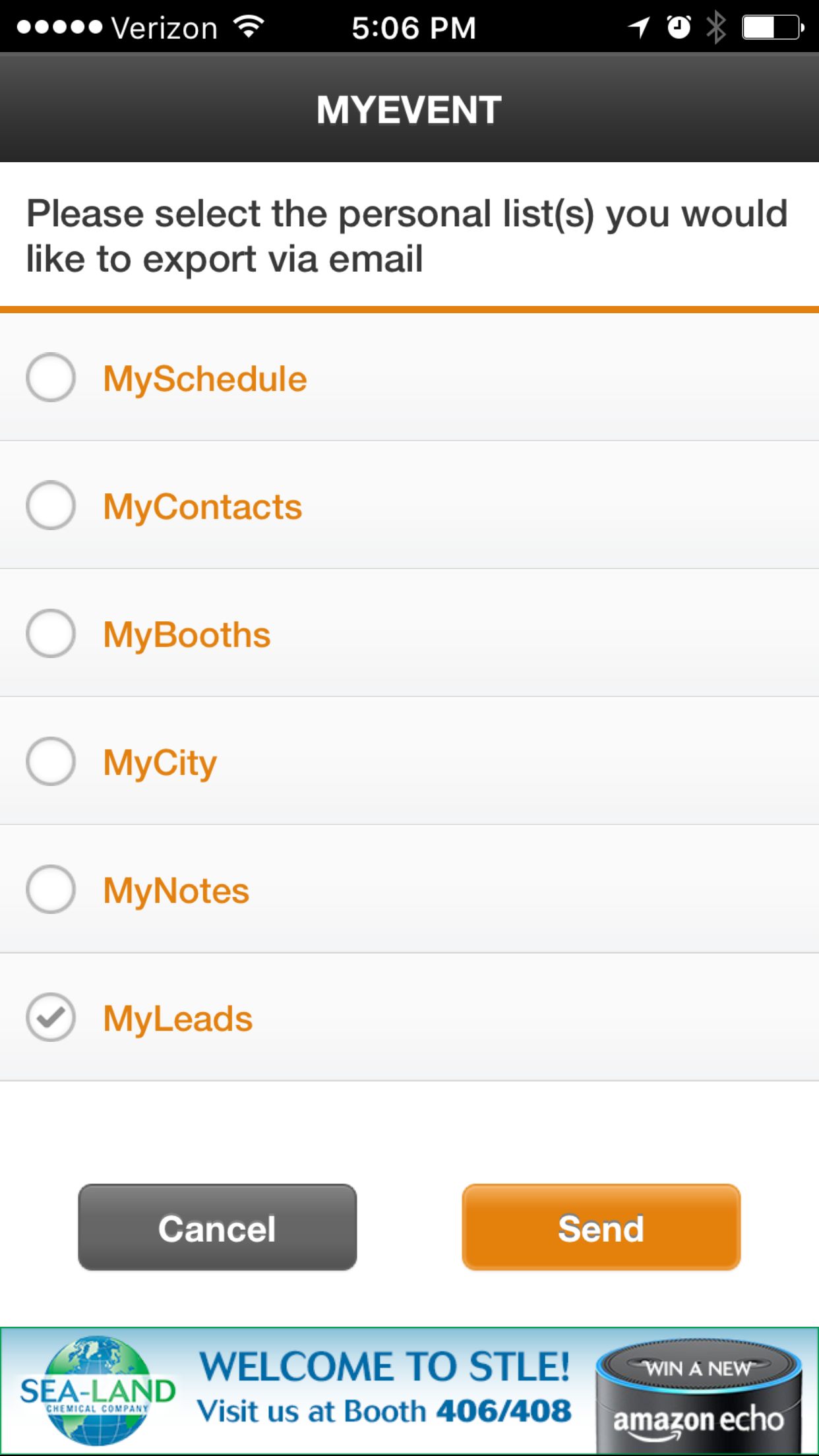 Select a list to export
Select a list to export
Select what information you would like to export.
MySchedule
MyContacts
MyBooths
MyCity
MyNotes
MyLeads
Select MyLeads and click send. You will be prompted to the email function. Choose your destination and click send.
The export is in .csv file format that can be opened in excel.
If there are any questions using the lead retrieval system during the STLE2017 Annual Meeting please contact Bruce Murgueitio at
bmurgueitio@stle.org or call cell at (630)903-7954.